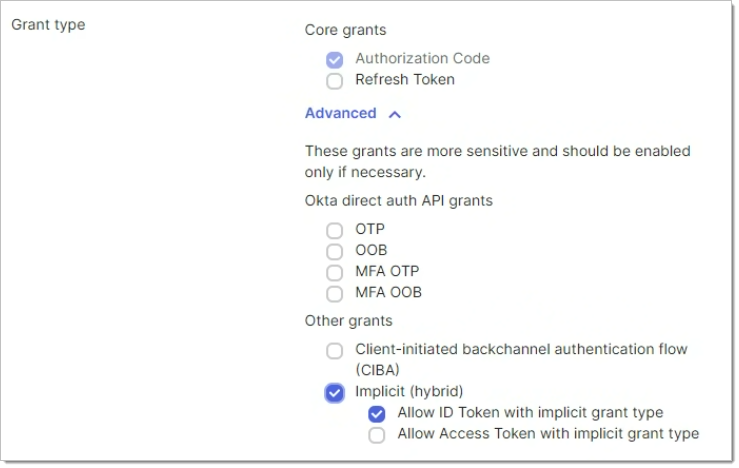OpenID Connect Configuration
Required Information
To setup OpenID Connect AgWare needs some information about your identity provider.
- The metadata address (if applicable)
- The client ID
If a metadata address is not available for your identity provider then the following information is required in addition to the client ID.
- The issuer
- The authorization endpoint
- The JWKS (JSON web key set) URI
- The end session endpoint
- The token endpoint
Once the information is configured on our end, AgWare will provide a reply URL for the tenant which will need to be entered into the identity provider before authentication will work.
Additionally, the identity provider needs to allow access to the following scopes.
- openid
- profile
Your identity provider must support ID tokens to work with Cost New.
Microsoft Entra ID Example
Microsoft Entra ID can be easily configured to work with Cost New.
Creating an Entra Enterprise Application
Start by navigating to the Entra Enterprise applications and select New application.
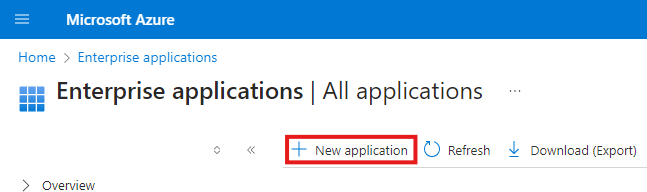
Select Create your own application.
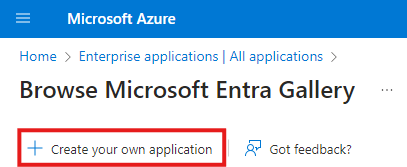
Then choose Integrate any other application you don't find in the gallery (Non-gallery) and provide an application name. Then click create.
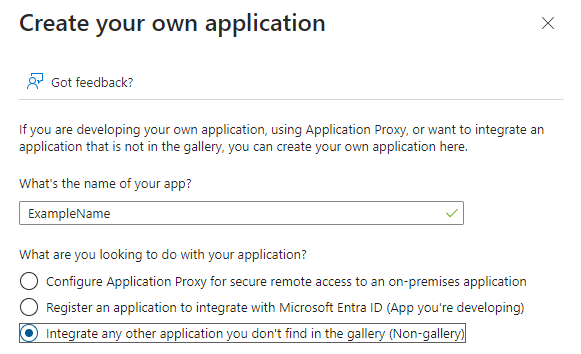
Entra Required Information
On Entra there are only two required pieces of information to configure Cost New.
- The metadata address
- The client ID
To find them start by navigating to App registrations.
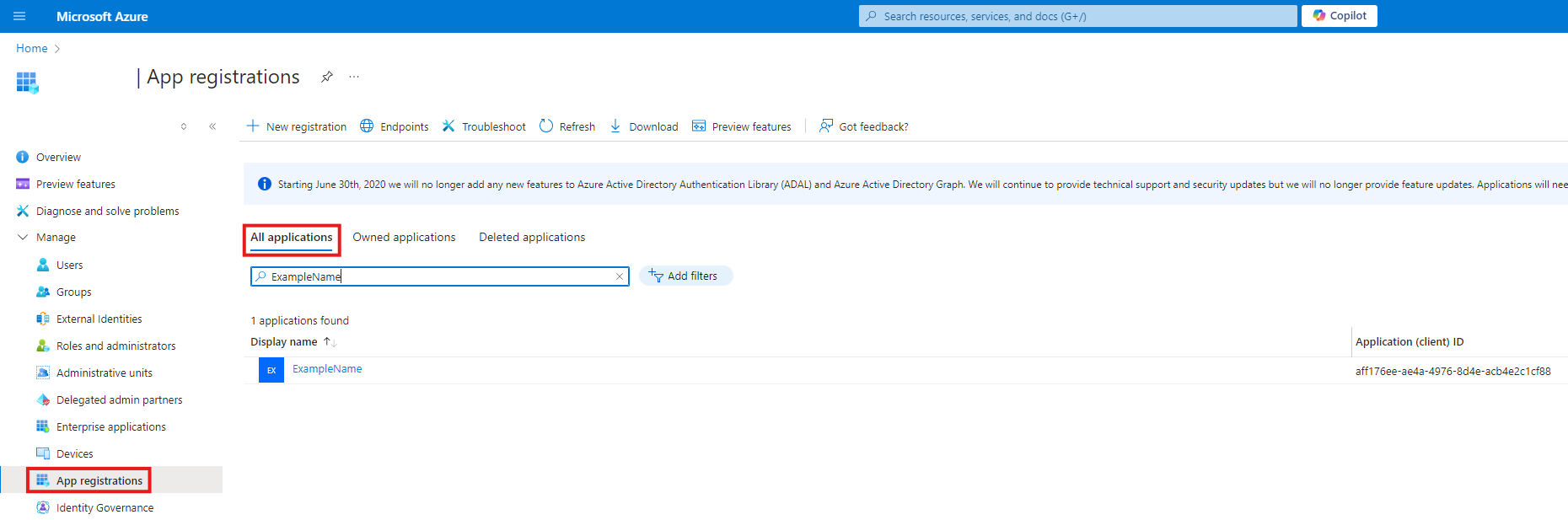
The client ID can be found in the overview section.
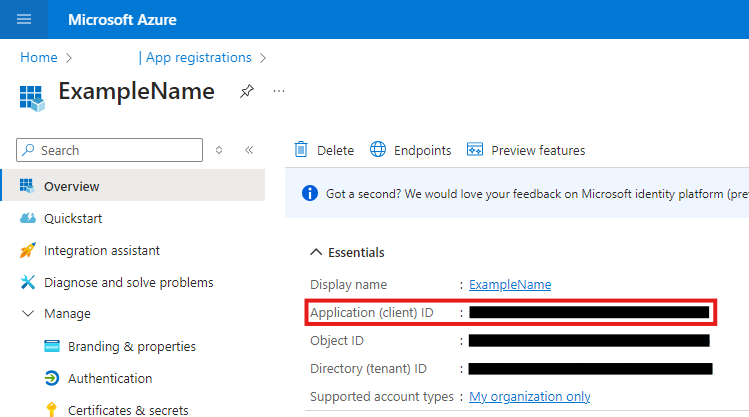
The metadata address can be found by clicking the Endpoints button in the Overview section.
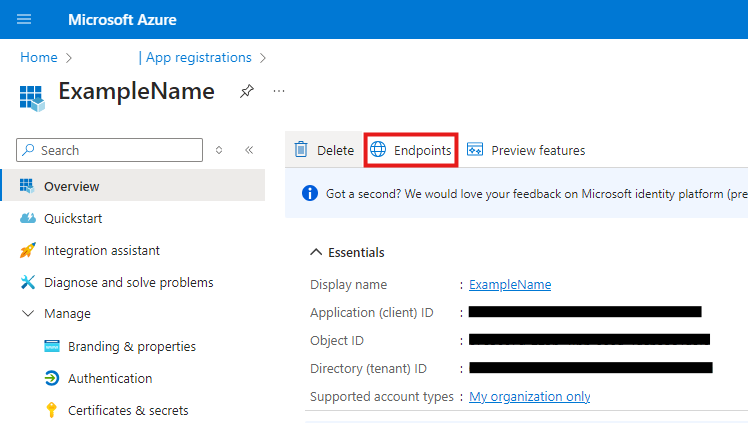
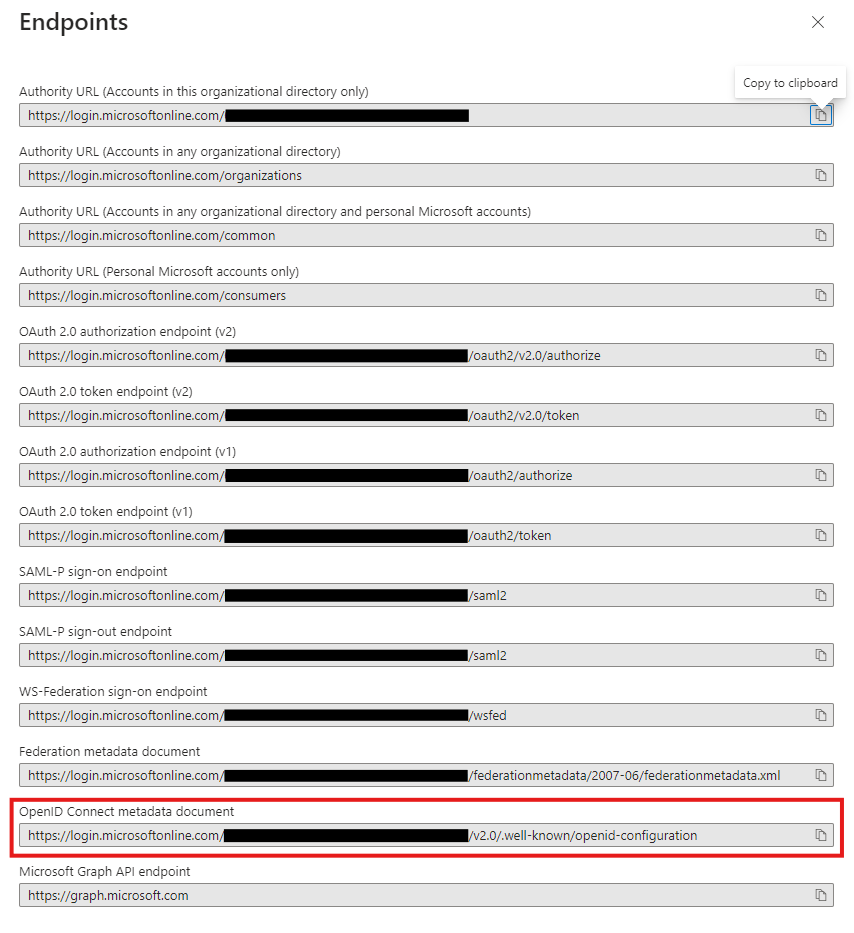
Configuring Entra for Cost New
To configure OpenID Connect in Entra for Cost New navigate to the associated App registration.
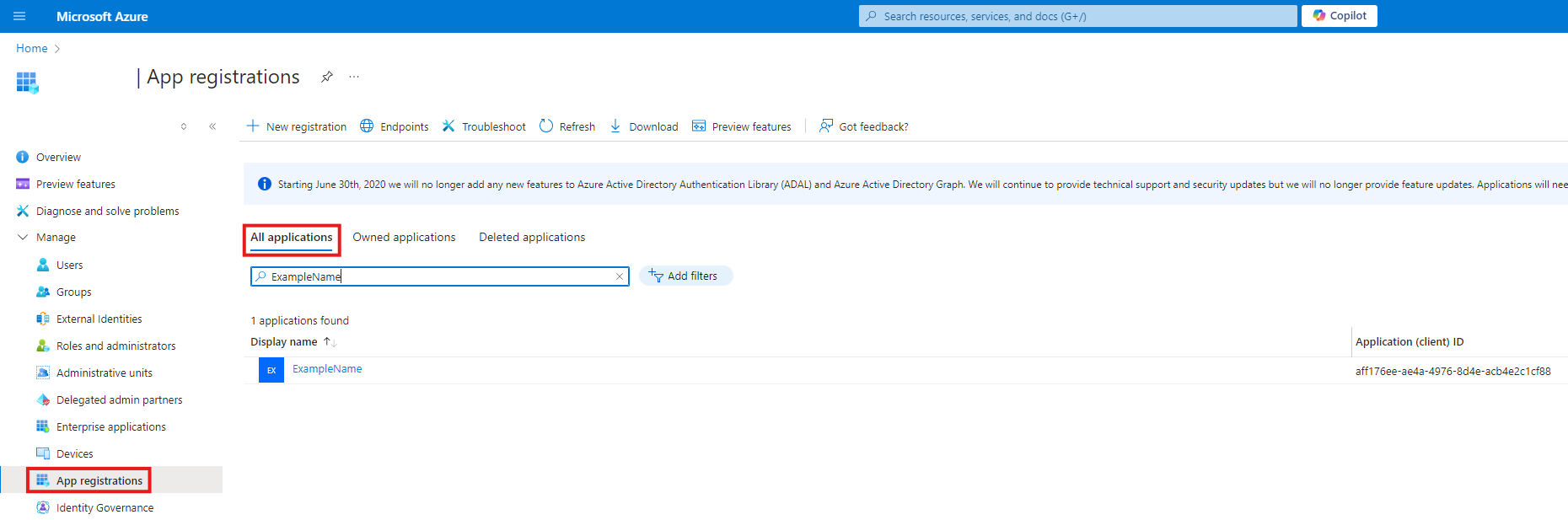
Navigate to Manage → Authentication and select Add a platform.
Don't get this confused with the Manage → Authentication under Enterprise applications.
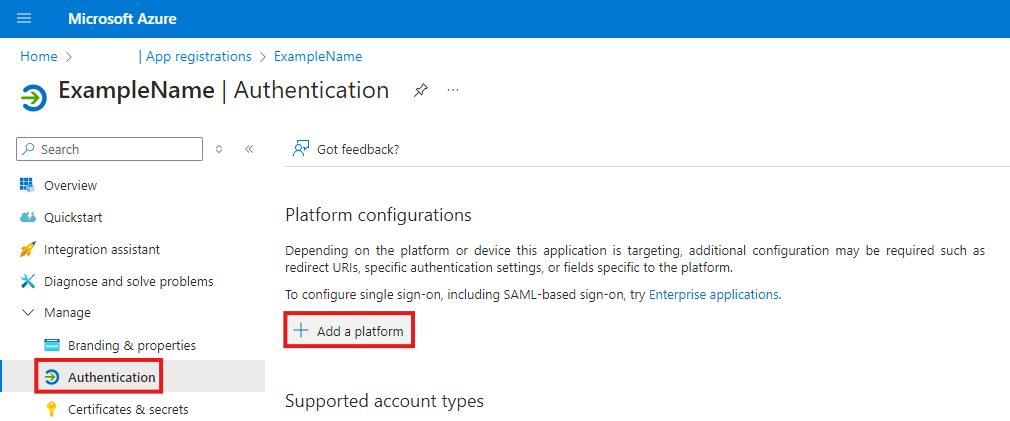
Choose Web from the dialog that appears.
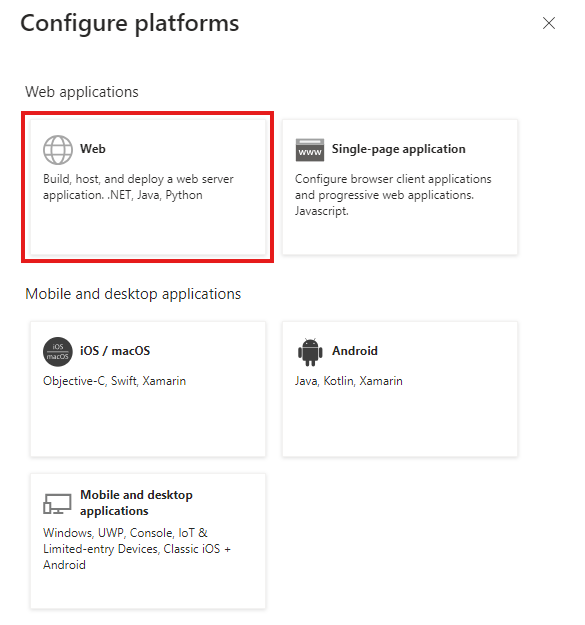
Enter the Redirect URI provided by AgWare and enable ID tokens.
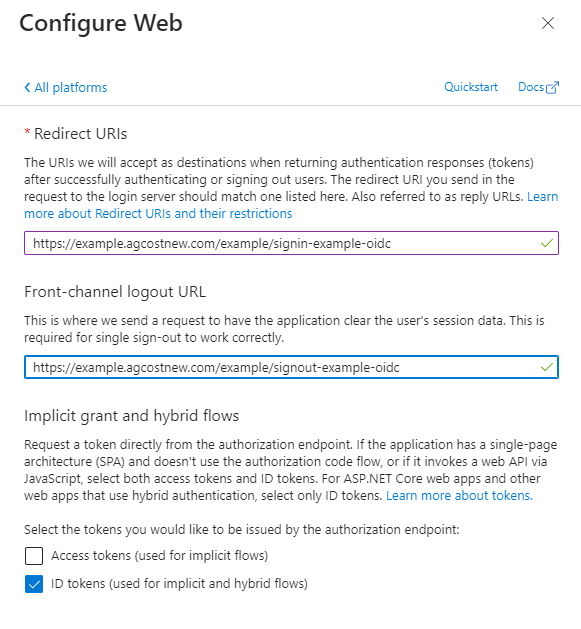
Okta Example
Okta Required Information
The metadata URL for Okta generally follows a pattern like https://<organization name>.okta.com/.well-known/openid-configuration or https://<organization name>.oktapreview.com/.well-known/openid-configuration.
Configuring Okta for Cost New
ID tokens under the implicit flow must be enabled for Cost New to work with Okta.